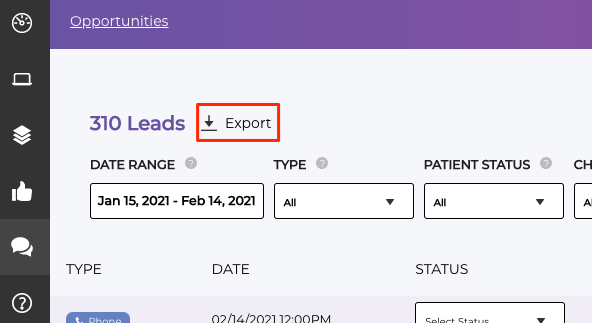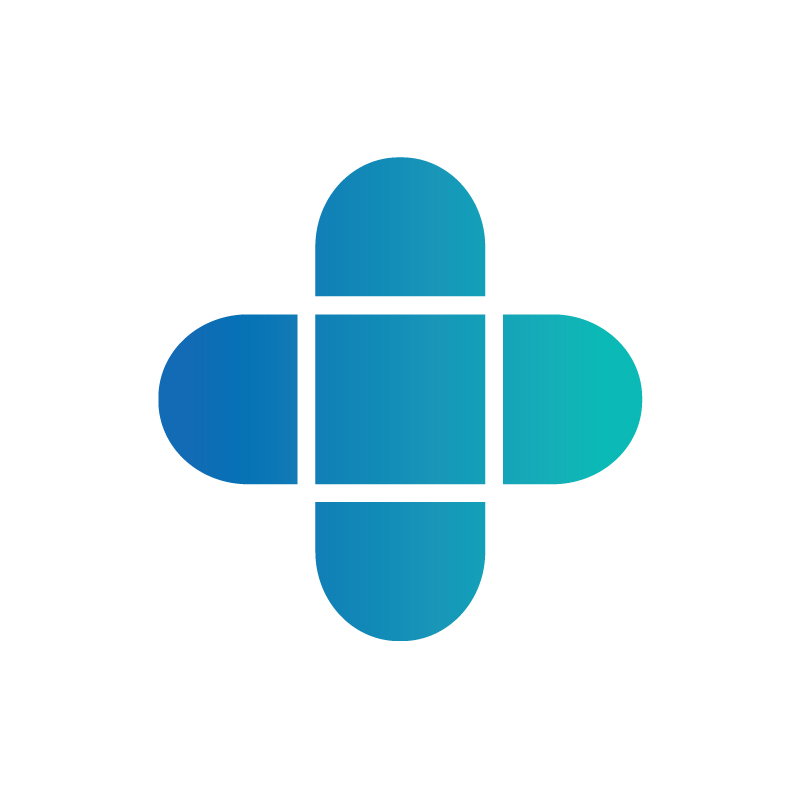Three Simple Steps to Lead Management Success
A few tips, tricks, and best practices to help you get the most out of this particularly useful Opportunities dashboard.
Converting website visitors into booked appointments and consultations is critical for the growth of your practice. Today we’re going to cover a few topics that will help you better manage your inbound leads, conduct timely follow-ups, and drive new conversions.
Step 1: Find your leads
Whether you are a brand new customer or have been with us for a while and just need a refresher, let’s start with how to find your new leads inside your DoctorLogic account. First, log in and then click the “Lead Generator” tab on the left-side navigation bar. Next, click on “Opportunities.” Excellent, now you’re in! Let’s move on to the next step.
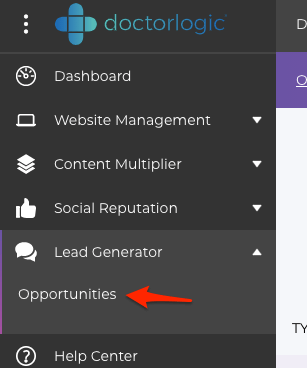
Step 2: Filter your leads
Your Opportunities dashboard will default to the last 30 days of lead activity from your website. Using the filtering tools at the top of the page you can quickly expand or restrict the view to see different date ranges, specific lead types (ex. phone vs. form), and the different channels that brought these leads to your site (ex. Direct, Paid Search, Social Ads). Filtering will allow you to create the exact result set needed to make your outreach and follow-up tasks more efficient.
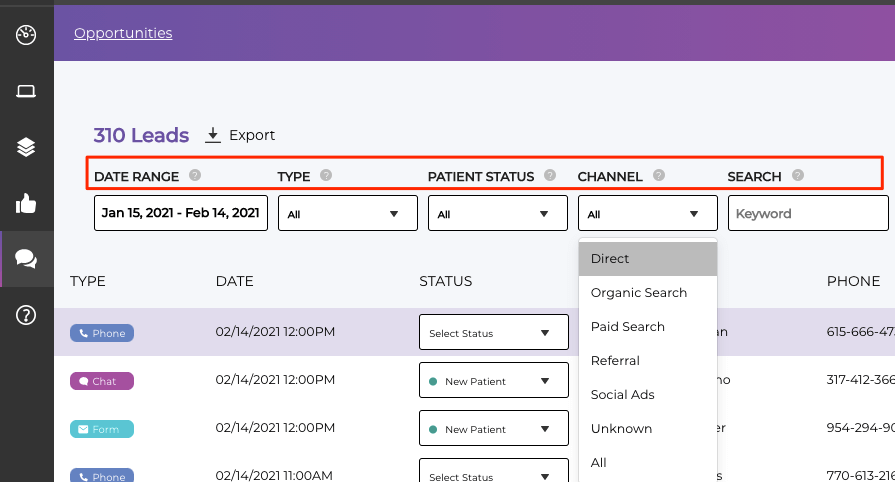
Step 3: Follow up with your leads
Now that you’ve found and filtered your leads the next, and most important step is to follow up. Responding quickly to your leads gives you the best possible chance at converting them into new patients and booked appointments. You have a few follow-up options to choose from and the best fit may depend on your staff size or availability during the day.
One option is to work directly within your DoctorLogic account to call or email your leads. When viewing a lead you’ll see their full details on the right-side panel of their record. You can listen to the recorded phone calls that you received, review the fields populated when a form was filled out, and read the full conversation from a live chat session. As you follow up with your leads you can use the “Notes” feature to add internal comments to remind yourself and your staff which leads have been contacted to avoid duplicating your efforts.
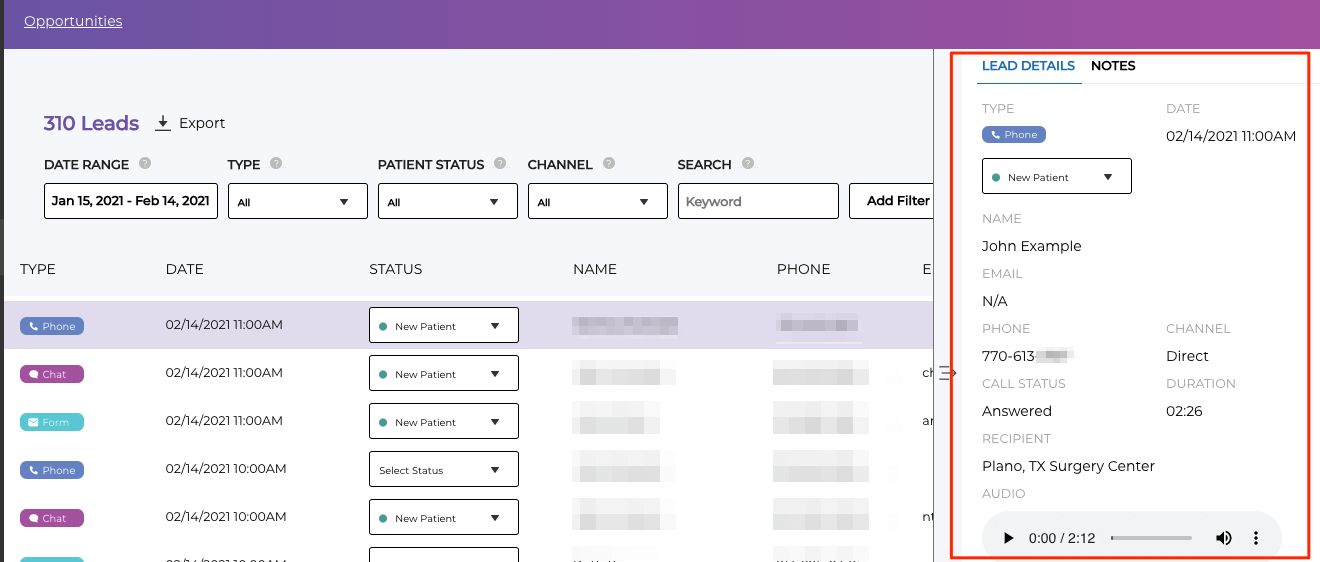
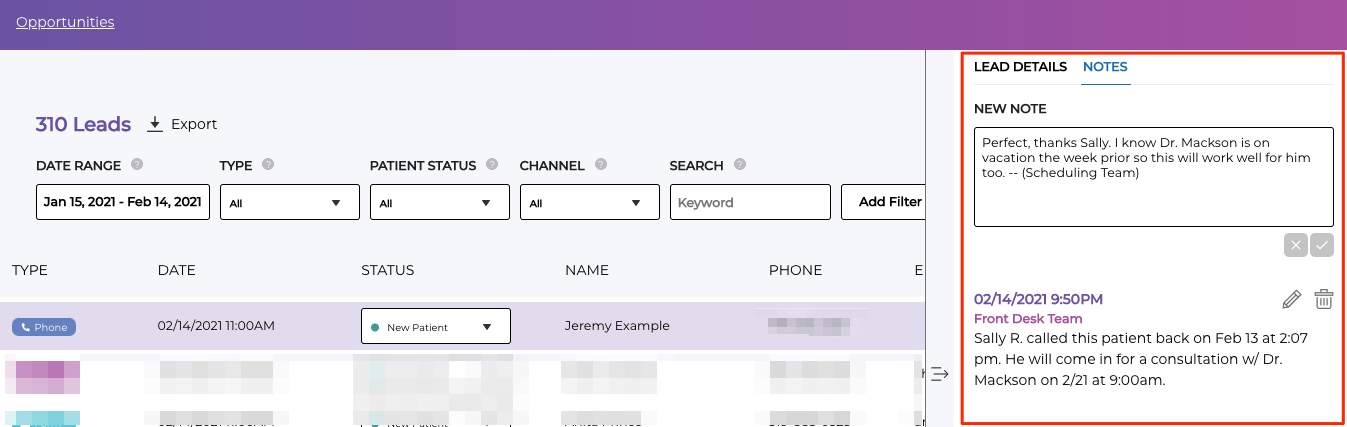
A second option to consider is a file export which will allow you to download lead details onto your computer. You can run a full export of all the leads based on a selected date range, filter by channel, lead type, form type (ex. appointment request vs. contact form), and much more. Once you’ve exported your file you can share this with your team or import it into your CRM or practice management system.